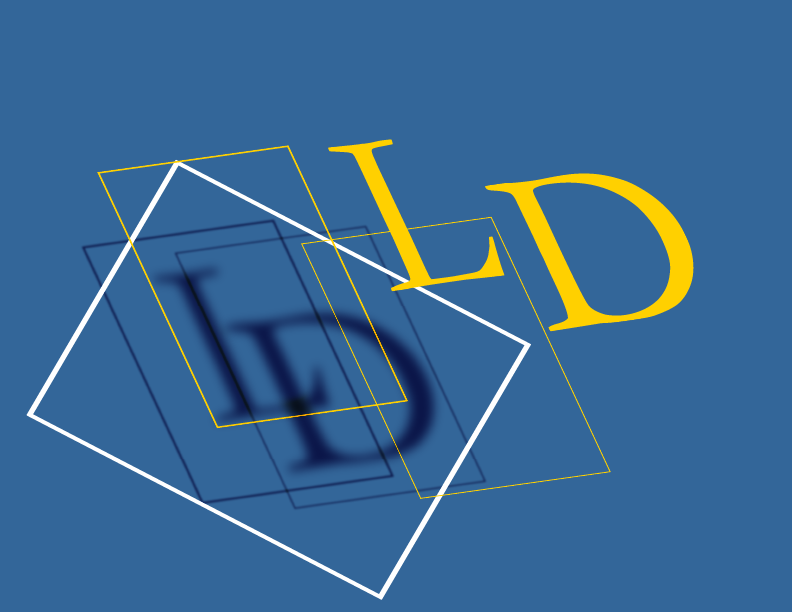Key Features
Adaptable Layout
Use the preference settings to nominate key data points for your invoices. For example, add an Order Number, Ordered by, or any other short reference you may require.
Adaptable Line Items
Use preference settings to nominate billing model. For example: include a base rate? Include extra space for descriptions? Have prices show as GST Inc or GST Ex? Have freight as an entry field or a line item. And others.
Rebate System
Are your goods/services eligible for a government rebate? Facility to include this with the invoice data, reducing the amount owing for the customer.
The tools you need to get the job done!
Order of Data Entry
Use preference settings to nominate the order of information being entered.
Template System & Copy Function
If your invoices are very similar, an invoice template can be set up as a shortcut for your data entry. Or use the copy function to start an invoice by finding an old one and duplicating it.
Drafts
Invoices are non-financial/open or draft mode, until you flag to close. This allows for one invoice per period where you can add onto it as required. Don’t want that? Update the preference nominations to close the invoice when printing/emailing and sending to the customer.
Notes
Include notes to be printed with the invoice. And separate notes for internal use only (i.e. are not printed when invoice is issued)
Special Messages
Include a special message or alert when issuing the invoice. It is printed, imbedded in the invoice just under the last line item, in a larger font. For example: ‘thank you for your order’ or ‘have a great long weekend’ or ‘lookout for our specials’.
Styled to Choice
Preference settings for nominating style of Invoice Number and the default for the invoice date. Also make use of the generic invoice layout or have your own custom layout; the system will seamlessly get your layout.
Soft or Hard Copy
Print invoices or email to the customer from within the System.
Where to?
Choose the delivery address for the invoice, from a list of multiple this customer has.
Integration: Cash and Receivables
Add on Cash and Receivables modules for full Accounts Receivables functionality.
Report: Print/Email invoice
Print the invoice for issuing to the customer. Or email from the system. The system will then ask whether the print job was okay. If confirmed, it will flag the invoice as printed, i.e. ‘in the paper trail’. If it is printed again, it will contain the notation – ‘Reprint’. Can be a single invoice or a batch.
Report: Invoice Summary
A list of invoices within the nominated date range, showing: invoice number, customer, paid status and dollar total.
Report: Audit by Invoice
Print a list of invoices within the nominated date range, showing all header details and line item data. It is sorted by invoice number.
Report: Audit by Customer
Print a list of invoices within the nominated date range, for the nominated customer range. It also shows all header details with the line item data. It also shows the balance owing. The information is sorted by customer, then invoice number.